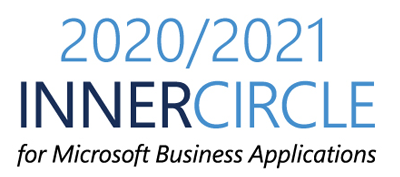In order to view the details of what tax code is applied against each pay statement for a worker first thing to note is the tax data version.This is a three way match that should be equivalent in order to tax engine to perform the tax calculations, here you can verify the tax data version.
Go to Payroll > Setup > Parameters > Human resources shared parameters and click Payroll.
Verify that the three fields should have the same tax version (in this case it is 2012-R12a).
Now perform the payroll processing i.e. generate earnings, release earnings, create pay statements and submit the pay statements.
After submission of pay statements go to Payroll > Inquiries > Tax transaction history summary. You will be able to see a separate transaction for each tax code that is applied on each pay statement for all the workers that have submitted pay statements. In case of multiple tax codes applied on a single pay statement there will be multiple tax transactions for a single pay statement.
In order to view the pay statement for any tax transaction, click View pay statement button and it will navigate you to the specific pay statement.